Advanced Woo Search: Complete Guide to Supercharge Your WooCommerce Store Search in 2025
In this article:
- What is Advanced Woo Search?
- Why Your WooCommerce Store Needs a Better Search Solution
- Key Features That Make Advanced Woo Search Stand Out
- Lightning-Fast AJAX Search
- Intelligent Search Engine with Relevance Scoring
- Comprehensive Product Field Search
- Seamless Integration Capabilities
- Setting Up Advanced Woo Search on Your Store
- Step 1: Install and Activate the Plugin
- Step 2: Index Your Product Data
- Step 3: Configure Search Settings
- Step 4: Add Search Forms to Your Site
- Step 5: Customize Search Results Display
- Advanced Features for Power Users (PRO Version)
- Real-World Benefits and Performance Impact
- FAQs
- Conclusion
If you’re running a WooCommerce store, you already know that helping customers find the right products quickly is crucial for conversions. The default WordPress search functionality simply doesn’t cut it when it comes to e-commerce. That’s where Advanced Woo Search comes in – a powerful, purpose-built search plugin designed specifically for WooCommerce stores.
In this comprehensive guide, we’ll explore everything you need to know about Advanced Woo Search, from its core features to implementation strategies that can transform your store’s user experience and boost your bottom line.
What is Advanced Woo Search?
Advanced Woo Search is a specialized WooCommerce search plugin that replaces the standard WordPress search with a lightning-fast, intelligent search system. Unlike generic search solutions, this plugin is built from the ground up specifically for WooCommerce, understanding the unique needs of e-commerce stores.
The plugin supports both AJAX live search (results appear as you type) and traditional search results pages, giving you flexibility in how you present search results to your customers. With over 70,000+ active installations, it has become one of the most trusted search solutions in the WooCommerce ecosystem.
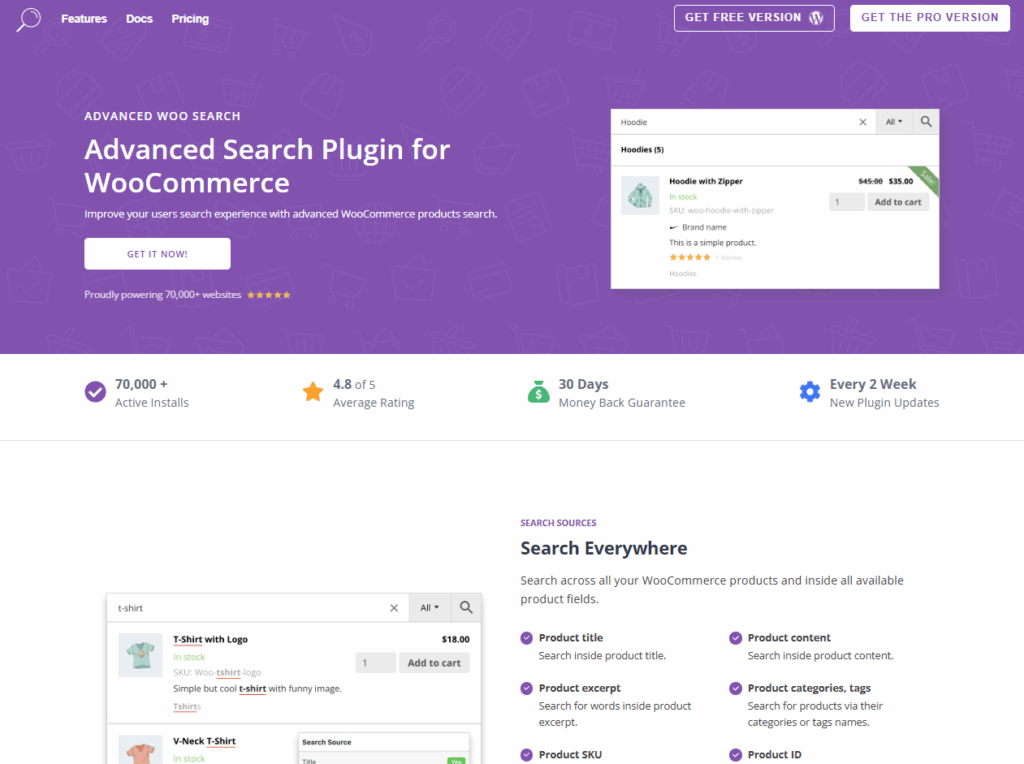
Learn more about Advanced Woo Search
Why Your WooCommerce Store Needs a Better Search Solution
Before diving into the features, let’s understand why upgrading your search functionality matters:
- Customer Experience Drives Sales Research shows that visitors who use search are 2-3 times more likely to convert than those who don’t. When customers can’t find what they’re looking for quickly, they abandon your site for competitors.
- Default WordPress Search Falls Short The built-in WordPress search wasn’t designed for e-commerce. It can’t search product SKUs, attributes, categories, or handle typos. It’s essentially a basic blog search trying to do an e-commerce job.
- Mobile Shopping Demands Speed With mobile commerce growing exponentially, users expect instant results. AJAX search that displays products as they type has become an expectation, not a luxury.
- Complex Product Catalogs Need Smart Search If you have variable products, products with multiple attributes, or a large inventory, you need a search system that can handle complexity while remaining fast and accurate.
Key Features That Make Advanced Woo Search Stand Out
Lightning-Fast AJAX Search
The cornerstone of Advanced Woo Search is its AJAX live search functionality. As customers type their query, relevant products appear instantly in a dropdown below the search bar. Each result displays:
- Product image
- Product title
- Price (including sale prices)
- Product description excerpt
- SKU (if enabled)
- Product rating
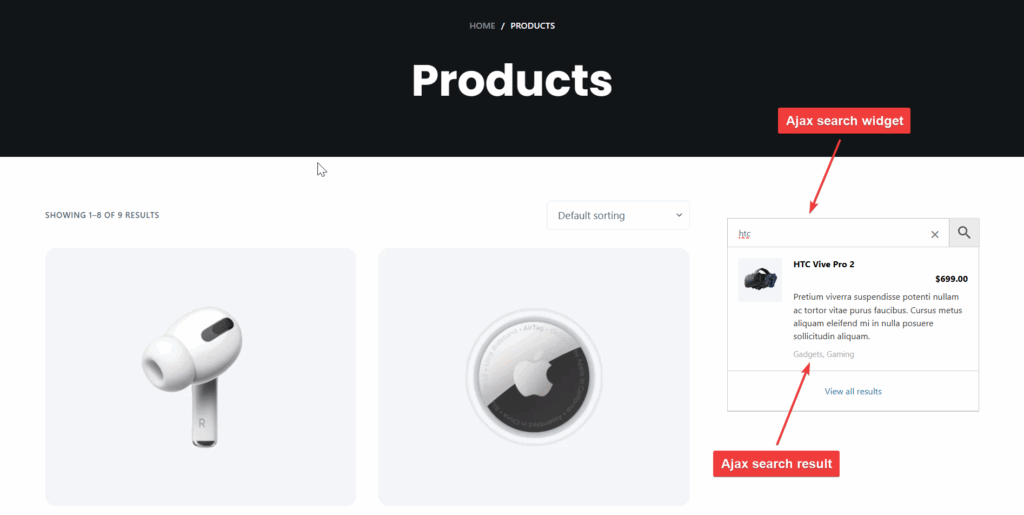
This immediate visual feedback keeps users engaged and helps them find products faster than traditional search methods. The AJAX results are cached, ensuring lightning-fast performance even on stores with thousands of products.
Intelligent Search Engine with Relevance Scoring
Unlike basic keyword matching, Advanced Woo Search uses a sophisticated relevance scoring system. The search algorithm considers:
- Position of search terms: Matches in product titles score higher than matches in descriptions
- Number of matches: Products containing the search term multiple times rank higher
- Full vs. partial matches: Exact matches are prioritized over partial word matches
- Search term frequency: Common words are weighted differently than rare, specific terms
This intelligent ranking ensures that the most relevant products appear first, dramatically improving the search experience.
Comprehensive Product Field Search
One of Advanced Woo Search’s most powerful features is the ability to search across multiple product fields simultaneously:
Free Version Includes:
- Product titles
- Product content (descriptions)
- Product excerpts (short descriptions)
- Product categories
- Product tags
- Product SKU
- Product ID
PRO Version Adds:
- Product attributes (color, size, material, etc.)
- Custom product taxonomies (brands, manufacturers)
- Custom fields (including ACF fields)
- Product variations
- GTIN, UPC, EAN, ISBN numbers
You have complete control over which fields to include in the search, allowing you to customize the search behavior for your specific store needs.
Seamless Integration Capabilities
One of the most appreciated features is the “Seamless Integration” option. With a single click, you can replace all existing search forms on your site with Advanced Woo Search forms – no coding required. This works with:
- Theme search bars
- Widget area search forms
- Navigation menu search
- Mobile search interfaces
For stores using page builders, the plugin offers native integrations with:
- Elementor
- Gutenberg (with custom block)
- Divi Builder
- Beaver Builder
- WPBakery
- Bricks Builder
- Oxygen Builder
- Flatsome UX Builder
- Breakdance Builder
- Avada Builder
Setting Up Advanced Woo Search on Your Store
Getting started with Advanced Woo Search is straightforward. Here’s a step-by-step guide:
Step 1: Install and Activate the Plugin
Via WordPress Dashboard:
- Navigate to Plugins → Add New
- Search for “Advanced Woo Search”
- Click Install Now on the plugin by ILLID
- Click Activate
Manual Installation:
- Download the plugin from WordPress.org
- Upload the plugin files to /wp-content/plugins/advanced-woo-search/
- Activate the plugin through the WordPress ‘Plugins’ screen
Minimum Requirements:
- WordPress 4.0 or greater
- WooCommerce 3.0.0 or greater
- PHP 5.5 or greater
- MySQL 5.6 or MariaDB 10.0 or greater
- Apache or Nginx server (recommended, but other options may work as well)
Step 2: Index Your Product Data
This is a crucial step that many users overlook. Advanced Woo Search uses a special index table to achieve its incredible speed and accuracy.
- Go to WooCommerce → AWS Settings
- Find the Reindex Table button
- Click it and wait for the indexing process to complete
What happens during indexing?
- All product data is normalized and stemmed
- Words are stored in an optimized format for fast retrieval
- The index includes all searchable fields you’ve selected
Important Note: This is a one-time process. After the initial index, all product changes (new products, updates, deletions) are synchronized automatically.
Step 3: Configure Search Settings
Navigate to the settings page to customize search behavior:
General Settings:
- Enable/disable AJAX search
- Set minimum characters before search starts (default: 1)
- Configure maximum number of results to display
- Enable seamless integration
Search Sources: Choose which product fields to include in search:
- Product title (usually always enabled)
- Product content
- Product excerpt
- Categories
- Tags
- SKU
- ID
Search Features:
- Enable/disable plurals support
- Add stop words (words to exclude from search)
- Configure synonyms (words to treat as equal)
- Enable misspelling correction (fuzzy search)
- Set search logic (AND/OR – PRO only)
Results Display:
- Show/hide product images
- Display product prices
- Include product descriptions
- Show SKU numbers
- Display product ratings
- Add stock status indicators
- Show category/tag labels (PRO)
Step 4: Add Search Forms to Your Site
There are multiple methods to add search forms:
Method 1: Seamless Integration (Easiest) Enable the “Seamless Integration” option in settings to automatically replace all existing search forms.
Method 2: Shortcode Add this shortcode anywhere: [aws_search_form]
For PHP files:
echo do_shortcode(‘[aws_search_form]’);
Method 3: Widget
- Go to Appearance → Widgets
- Find “AWS Search Form” widget
- Drag it to your desired widget area
Method 4: Page Builder Elements Use native blocks/elements for Gutenberg, Elementor, or your page builder of choice.
Step 5: Customize Search Results Display
Make the search results match your brand:
Custom CSS Styling: Advanced Woo Search provides CSS classes for easy customization. You can style:
- Search form appearance
- Results dropdown design
- Product result layout
- Hover effects
- Mobile responsiveness
Display Options: Configure what appears in search results through the settings panel – from product images and prices to descriptions and badges.
Search Results Page: The plugin fully integrates with WooCommerce search results pages, maintaining your theme’s layout while displaying enhanced search results.
Advanced Features for Power Users (PRO Version)
The PRO version unlocks powerful features for serious e-commerce stores. View PRO pricing and features.
Product Attributes Search Search by product attributes like color, size, material, or custom attributes. This is essential for fashion, furniture, or any attribute-heavy store.
Search by Custom Taxonomies Search products by brands, manufacturers, or any custom taxonomy you’ve created.
Archive Pages Search Search and display product categories, tags, brands, and attribute archive pages directly in search results.
Product Variations Support Display individual product variations as separate search results, not just the parent variable product.
Advanced Custom Fields (ACF) Integration Search through ACF custom fields, opening up unlimited customization possibilities.
Search Suggestions Automatic search recommendations appear based on popular searches and query patterns. For example, searching “hoodie” might suggest “yoga hoodie,” “zip hoodie,” “fleece hoodie.”
Search Form Filtering Buttons Add filtering buttons to search forms for enhanced product discovery.
Multiple Search Instances Create unlimited search forms with different configurations – perfect for stores with multiple product categories requiring different search behaviors.
Search Form Tabs Switch between tabs to show different search results with unique sets of options.
Search Filters Create sophisticated rules to include or exclude products from search results based on:
- Stock status
- Visibility settings
- Categories
- Tags
- Custom parameters
Image Source Options Specify the source of images for search results: featured image, gallery, product content, product short description, or set a default image.
Add to Cart Buttons Display “Add to Cart” buttons directly in search results for instant purchasing.
Search Logic Options Switch between AND or OR search logic to control how search terms are matched.
Multiple Layout Options Choose from pre-designed search result layouts or create your own custom designs.
Multi-Vendor Support Full integration with popular multi-vendor plugins:
- WCFM Marketplace
- Dokan
- MultiVendorX
Search Users Perfect for marketplace sites – search for vendors and display their profiles in results.
Integration with 30+ Plugins Seamlessly works with a wide range of popular WordPress and WooCommerce plugins for extended functionality.
Real-World Benefits and Performance Impact
Implementing Advanced Woo Search delivers measurable improvements:
Speed Improvements:
- Search queries execute in milliseconds thanks to the indexed table
- Results appear as users type (AJAX), eliminating page loads
- Cached results for repeated searches ensure consistent performance
Conversion Rate Optimization:
- Users find products 3-5x faster than with default search
- Reduced bounce rates from frustrated searchers
- Visual results with images increase click-through rates
SEO Benefits:
- Search results pages are fully indexable
- Internal search data can be tracked in Google Analytics
- Improved user engagement signals to search engines
Mobile Experience:
- Optimized mobile layouts
- Touch-friendly interface
- Fast results crucial for mobile users
Reduced Support Tickets:
- Customers find products independently
- Fewer “where is X product?” inquiries
- Self-service product discovery
FAQs
Q: Will Advanced Woo Search work with my theme? A: Yes, Advanced Woo Search works with virtually all WordPress themes. The plugin is designed to adapt to different theme structures, and the Seamless Integration option automatically detects and replaces existing search forms.
Q: How often do I need to reindex products? A: Only once, during initial setup. After that, all product changes (additions, updates, deletions) are automatically synchronized in real-time. Manual reindexing is only needed if you change which product fields are searchable.
Q: Does the plugin slow down my site? A: No, Advanced Woo Search actually improves performance compared to default WordPress search. The indexed table structure and caching mechanisms make searches faster, and AJAX results eliminate page reloads.
Q: Can I search by product SKU? A: Yes, SKU search is included in the free version. Customers can search using your internal SKU numbers, which is especially useful for B2B stores or returning customers.
Q: Is it compatible with WPML and other multilingual plugins? A: Absolutely. Advanced Woo Search fully supports WPML, Polylang, qTranslate, GTranslate, and WooCommerce Multilingual. Search results automatically display in the active language.
Q: Can I customize the appearance of search results? A: Yes, extensively. You can control which product information displays, add custom CSS styling, choose from preset layouts (PRO), and even create completely custom result templates.
Q: Does it work with variable products? A: Yes, the free version supports variable products (displaying the parent product). The PRO version can display individual variations as separate search results with their specific attributes and prices.
Q: How does the fuzzy search (typo correction) work? A: The plugin automatically detects and corrects common typos. For example, if someone searches “laptot,” it will return results for “laptop.” This feature significantly reduces zero-results searches.
Q: Can I exclude certain products from search results? A: Yes, the PRO version includes powerful filtering options. You can exclude products based on categories, tags, stock status, visibility settings, or custom parameters.
Conclusion
In today’s competitive e-commerce landscape, search functionality isn’t just a nice-to-have feature – it’s a critical component of your store’s success. Advanced Woo Search transforms the default WordPress search from a weakness into a powerful sales tool.
Whether you’re running a small boutique store or a large marketplace with thousands of products, the plugin scales to meet your needs. The free version alone provides more functionality than many premium alternatives, while the PRO version unlocks professional-grade features for stores serious about search optimization.
The combination of lightning-fast AJAX search, intelligent relevance ranking, comprehensive product field search, and extensive customization options makes Advanced Woo Search the go-to solution for WooCommerce store owners who want to provide the best possible product discovery experience.
Ready to upgrade your store’s search experience?
Download Advanced Woo Search from the WordPress plugin repository, follow the setup steps in this guide, and watch as your customers discover products faster and more easily than ever before. Your conversion rates – and your customers – will thank you.
Have questions about implementing Advanced Woo Search on your store? Check out the official documentation or contact the support team for help.

